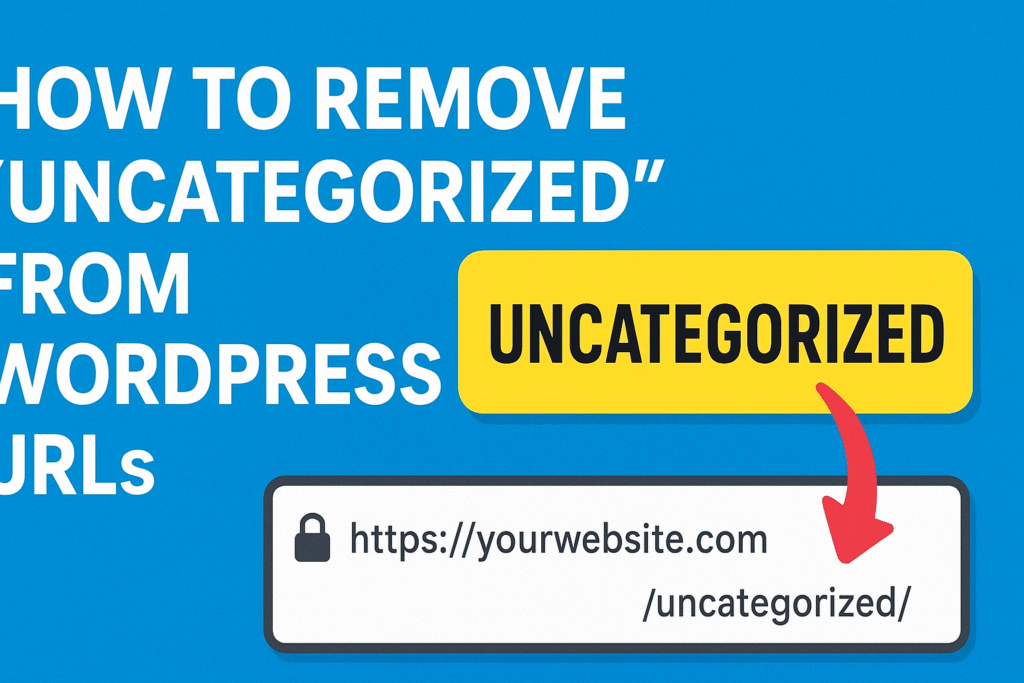If you’ve ever published a blog post on WordPress and noticed that your link includes /uncategorized/ — you’re not alone.
This is one of the most common issues bloggers and website owners face, especially when starting out.
Having “uncategorized” in your post URL doesn’t look professional, and it can even affect your SEO performance. The good news? It’s very easy to fix.
In this guide, you’ll learn exactly how to remove “uncategorized” from your WordPress links and make your posts display the correct category instead.
Why Does WordPress Add “Uncategorized” to Your URLs?
By default, WordPress automatically assigns every new post to a category. When you first install WordPress, the only category available is called Uncategorized, so every new post you publish falls under that by default.
For example, if your permalink structure includes categories, your URL might look like this:
That’s not ideal for SEO or for readers who expect organized content. Instead, you probably want something like:
Let’s walk through how to fix this properly.
Step 1: Change the Default Post Category
The first step is to make sure new posts don’t automatically fall into “Uncategorized.”
-
Go to your WordPress Dashboard
-
Navigate to Settings → Writing
-
Find the option called Default Post Category
-
Change it from Uncategorized to your preferred main category (e.g., Finance, Blog, Real Estate, Tech, etc.)
-
Click Save Changes
Now, every time you create a new post, it will automatically use your new default category.
💡 Tip: If you don’t have another category yet, go to Posts → Categories and create one before you make the change.
Step 2: Rename or Delete the “Uncategorized” Category
If you already have published posts labeled as “Uncategorized,” you have two choices: rename it or delete it.
Option A — Rename “Uncategorized”
This is the easiest way and keeps all existing links intact.
-
Go to Posts → Categories
-
Hover over Uncategorized and click Edit
-
Change the Name (e.g., to “Blog” or “General”)
-
Update the Slug (the part that appears in the URL) to something like
blog -
Click Update
Your existing posts will now automatically show the new category name in their URLs.
Option B — Reassign and Delete “Uncategorized”
If you prefer not to keep the category at all:
-
Go to Posts → All Posts
-
Select all posts under “Uncategorized”
-
Click Bulk Edit and change their category to another one
-
Then, go to Posts → Categories and delete “Uncategorized”
This permanently removes it from your WordPress setup.
Step 3: Adjust Your Permalink Structure (Optional)
If your WordPress URLs include categories, you may also want to review your permalink structure to make sure it’s SEO-friendly.
-
Go to Settings → Permalinks
-
Under Common Settings, choose one of the following:
-
Post name:
/sample-post/— clean and SEO-friendly (recommended) -
Category and name:
/category/sample-post/— good if you want category-based organization
-
-
Click Save Changes
✅ If you want the cleanest URLs possible, “Post name” is usually the best choice.
Step 4: Set Up Redirects (If Needed)
If your blog already has posts indexed under /uncategorized/, you’ll want to make sure old links don’t break.
Here’s what to do:
-
Install an SEO plugin like Yoast SEO, All in One SEO, or Rank Math
-
Go to the Redirects or Tools → Redirections section
-
Add a new redirect from:
to your new category, for example:
This ensures that visitors and search engines are automatically directed to the correct URLs.
Step 5: Double-Check Your Posts
Finally, open a few of your posts and make sure:
-
The correct category is assigned
-
The URL no longer includes
/uncategorized/ -
The links are working properly
If you’re using a caching or SEO plugin, clear your cache afterward to make sure the new URLs appear immediately.
Pro Tips for Better Category Management
-
Keep your category names simple and descriptive
-
Use no more than 5–7 categories for your blog to stay organized
-
Avoid using the same word in both category and tag names
-
Use categories for broad topics, and tags for specific keywords
Good category management helps users navigate easily and improves your SEO structure.
Final Thoughts
The “Uncategorized” category is just WordPress’s default placeholder — but it doesn’t have to stay that way.
By changing your default post category, renaming or deleting “Uncategorized,” and cleaning up your permalink structure, you can instantly make your blog look more professional and boost your SEO performance.
Your URLs will look cleaner, search engines will understand your content better, and readers will trust your blog’s structure.
✍️ Example of a Clean URL:
✅ https://yourwebsite.com/personal-finance/mortgage-strategy-tips/
🚫 https://yourwebsite.com/uncategorized/mortgage-strategy-tips/